ChatGPT PDF plugins are the topic of our blog post today!
ChatGPT is radically transforming the way we interact with and access information. As educators and teachers, we need to embrace its educational potential and leverage it to improve our teaching and learning. And one way to do so is through using ChatGPT plugins.
A chatGPT plugin is an add-on that adds extra functionalities extending far beyond basic chat functionalities. Since their introduction a few months ago, the ChatGPT plugin store is now beaming with all kinds of plugins. Some of these plugins are created by OpenAI, the company behind ChatGPT, but the majority of them are created by third party developers.
I spent several hours going through ChatGPT plugins testing what works for us in education and compiling those that I think will help improve our productivity. In today’s post, I am sharing with you this set of ChatGPT plugins that will help you make the best of your PDFs.
As an educator or student, you’re likely no stranger to the challenges of managing, analyzing, and extracting information from PDF documents—a staple in the academic world. This is where these ChatGPT plugins come in handy.
These plugins will help you interact with your documents in a more efficient way. Imagine being able to quickly summarize lengthy PDF documents, extract key points for lesson plans, or even analyze complex academic papers without poring over every page. The benefits are multifold: time-saving, increased efficiency, and a deeper, more accessible understanding of dense material.
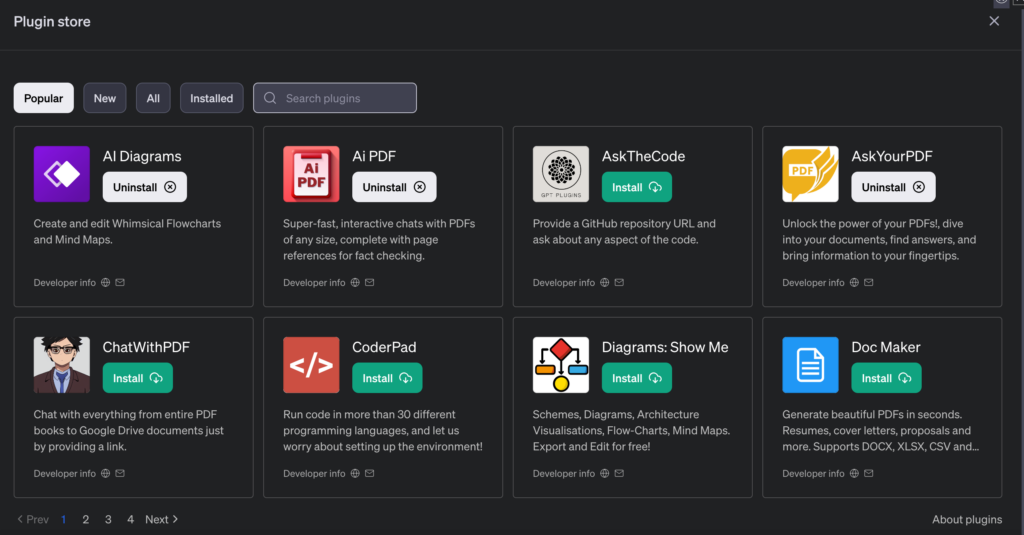
Are ChatGPT Plugins free?
Plugins are a service provided only by ChatGPT-4 and therefore are only available to those with a subscription to ChatGPT PLus (costs $20 per month).
How to Add Plugins to ChatGPT?
To add plugins to ChatGPT, you first need to make sure the Plugins option is turned on. To do so, Open ChatGPT interface, click on your profile picture in the bottom left, select Settings & Beta, then click on ‘Beta Features’, and turn on the Plugins option.
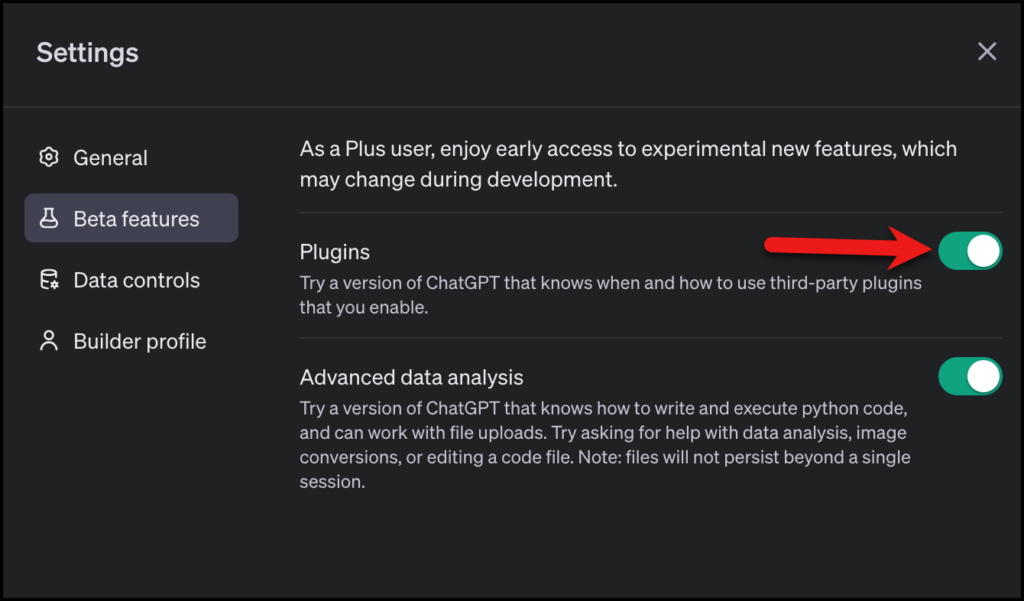
Now that the Plugins option is activated, click on ChatGPT-4 option at the top of the screen and select Plugins from the dropdown menu.
For more resources on how to use AI in education, check out our Educational AI section here in Educators Technology.
ChatGPT PDF Plugins
Here are our favourite ChatGPT plugins for interacting with PDFs:
1. AskYourPDF
AskYourPDF is a ChatGPT plugin that turns your PDFs into a searchable database, allowing you to dive deep into your documents to find answers and crucial information swiftly. Whether the PDFs are stored locally on your device or hosted online, AskYourPDF facilitates easy access and querying, similar to how you would interact with ChatGPT, but with your documents serving as the knowledge base. This tool is particularly valuable for those dealing with extensive research materials, reports, or educational resources in PDF format.
How to Use AskYourPDF:
There are two to work on your documents depending on where they are stored. If they are stored online, meaning they are hosted in a cloud service like Google Drive or Dropbox, make sure to grab their URL and use it in the prompts in ChatGPT.
If your documents are stored in your local computer drive, you can askyourpdf.com/upload. and upload them there then use their links or document ID to work on them. “You can use this document ID in your questions to make it clear to ChatGPT which PDF you are referring to. For example, you could ask “Prompt: [document ID] – What is the main argument of this document?”
Examples of Prompts for Querying a PDF:
- “What are the main topics discussed in [document ID]?”
- “Summarize the introduction of [doc-id].”
- “Find the statistics mentioned in chapter 3 of [document ID].”
- “List all the references cited in [document ID].”
- “Extract conclusions from [document ID.”
- “What does [doc-name] say about [specific topic or keyword]?”
2. Ai PDF
Ai PDF stands is another good ChatGPT plugin for interacting with PDF documents of any length and complexity. It’s akin to having a personal assistant capable of rapidly reading, summarizing, and extracting specific information from PDFs.
One of the main features I like about this plugin is its ability to provide page references alongside extracted information. Researchers and students will definitely love it.
How to Use Ai PDF:
The first thing to do to start using Ai PDF is to make sure your PDF is hosted online and you have its URL. Now in ChatGPT 4 interface, write your prompt and include the URL of the PDF or the title of the document. You can say something like: “Can you summarize this PDF for me?” or “Find information about [topic X] in this PDF.” The chatbot runs through the content of the specified document and provides answers that include quotes and page citations for accuracy and reference.
Examples of Prompts for Querying a PDF:
- “Please summarize the key points of [PDF title/URL].”
- “Locate any discussions on [specific topic] in [PDF title/URL], with page references.”
- “What does [PDF title/URL] say about [specific theory or concept]?”
- “Extract all figures and tables from [PDF title/URL] and provide their page numbers.”
- “Identify the methodology used in [PDF title/URL] and summarize it.”
- “Can you find any case studies mentioned in [PDF title/URL] related to [specific area]?”
3. ChatWITHPDF
ChatWITHPDF is a ChatGPT plugin that heps you itneract in a more efficient way with PDF documents, including entire books and documents stored on Google Drive. By simply providing a link to a publicly accessible PDF, users can engage in a conversational manner with the content of the document.
How to Use ChatWITHPDF:
As is the case with the previous plugins, ChatWithPDF requires your PDFs are hosted online and are publically accessible. Again, you can use services like Google Drive and Dropbox to store your PDFs and get a shareable URL.
Examples of Prompts for ChatWITHPDF:
- “What are the main arguments presented in the first three chapters of [PDF URL]?”
- “Can you list all the formulas mentioned in [PDF URL] and their applications?”
- “Explain the historical background discussed in [PDF URL].”
- “Find all mentions of [specific person or event] in [PDF URL].”
- “Summarize the findings of the study in [PDF URL].”
- “What critiques are offered in [PDF URL] about [specific theory or concept]?”
Related: Five Free AI Courses for Teachers and Educators
4. Doc Maker
Doc Maker is a powerful ChatGPT plugin that you can use to create and convert documents into various formats. The plugin supports the following formats: DOCX, XLSX, PDF, CSV, TXT, HTML, XML, and JSON.
The plugin is particularly beneficial for educators, students, and professionals who frequently work with different document formats and require a seamless transition between them.
How to Use Doc Maker:
Once you install Doc Maker plugin from ChatGPT store, make sure you activate it then select from available file formats: DOCX, XLSX, PDF, CSV, TXT, HTML, XML, or JSON. Next, type in the text you want to convert or upload a text file. The plugin then generates a document in the specified format which you can download.
Examples of Prompts for Doc Maker:
- “Convert the following text to a PDF.”
- “Create a DOCX file from this text.”
- “Generate an XLSX file using the provided data.”
- “I need this text in CSV format for data analysis.”
- “Please transform this content into an HTML file for web use.”
- “Convert the following report into an XML format for my project.”
5. Link Reader
Link Reader is a ChatGPT plugin that you can use to read and interpret a wide range of digital content from various sources including webpages, YouTube videos, PDFs, PowerPoint presentations, Word documents, or even an images. The plugin also includes OCR (Optical Character Recognition) capabilities allowing you to extract text from images. Link Reader is especially handy for students, educators, and professionals who need quick summaries or specific information from diverse digital resources.
How to Use Link Reader:
The way Link Reader works is simple: Copy and paste the URL of webpage or digital resource you want to analyze, provide the plugin with specific requests, and access answers with content from the selected source.
Examples of Prompts for Link Reader:
- “Please provide a summary of this webpage [insert URL].”
- “Extract and summarize the main points from this PDF [insert URL].”
- “Can you find information on [specific topic] in this PowerPoint presentation [insert URL]?”
- “Perform OCR on this image [insert URL] and extract the text.”
- “What are the key arguments presented in this Word document [insert URL]?”
- “Give me an overview of the content in this YouTube video [insert URL].”
6.WebPilot
WebPilot is another interesting ChatGPT plugin that offers a unique approach to interacting with web content, including webpages, PDFs, and data. Rather than directly browsing the content, users supply a URL along with a specific prompt. The plugin then harnesses the capabilities of ChatGPT to generate responses based on the content of the provided URL. WebPilot is ideal for those who need to quickly extract insights, summaries, or specific information from online sources without leaving the ChatGPT interface.
How to Use WebPilot:
Provide the URL or the digital resources you want to explore. Next, write your prompts or questions related to the content of your URL. WebPilot analyzes the URL and provides relevant answers.
Examples of Prompts for WebPilot:
- “Using this URL [insert PDF URL], can you summarize the main findings of the report?”
- “What are the key points discussed in this article [insert webpage URL]?”
- “Extract and explain the statistics mentioned in this study [insert PDF URL].”
- “How does this webpage [insert URL] describe the process of photosynthesis?”
- “Identify the arguments presented in this paper [insert PDF URL] regarding climate change.”
- “Can you list the main features described in this product brochure [insert PDF URL]?”
7. Foxit PDF Assistant
Foxit PDF Assistant is a ChatGPT plugin designed to make document conversion a breeze. It supports a wide range of formats, allowing users to easily convert between PDF and various Office document types like Word, Excel, and PowerPoint. This plugin is incredibly useful for individuals and businesses that frequently deal with document management and require quick, reliable conversion tools.
How to Use Foxit PDF Assistant:
Once you install the plugin from ChatGPT plugin store, select conversion type (e.g., PDF to Word, Excel to PDF), then upload the document you want to convert. The plugin accommodates both local files and online links.
Examples of Prompts for Foxit PDF Assistant:
- “Convert this PDF [insert URL or upload file] into a Word document.”
- “I need this Excel file [upload file or provide URL] converted to PDF format.”
- “Change this PowerPoint presentation [provide URL or file] into a PDF.”
- “Please convert this Word document [insert URL or upload file] into an Excel spreadsheet.”
- “Transform this PDF [upload file or provide URL] into a PowerPoint presentation.”
8. Export Chat to PDF
Export Chat to PDF is a practical ChatGPT plugin to use to convert chat conversations into PDF format. This tool is incredibly useful for anyone using ChatGPT, whether for research, learning, or keeping records of important discussions. It enables users to effortlessly preserve their conversations and share these chats with others.
How to Use Export Chat to PDF:
Once the plugin is installed, start your conversations in ChatGPT as you would normally do and when you are done, use the command /export to convert your chat to PDF. You can download and save your generated PDF to your local drive or share it with others.
As a teacher, you can probably ask students to use the plugin to record and share their chats with you for feedback on the way were using ChatGPT in their own studies.
9. Accurate PDF
Accurate PDF is a robust ChatGPT plugin developed to facilitate deep and interactive conversations with PDF documents. Ideal for researchers, students, and anyone in need of extracting detailed information from PDFs, this tool allows users to upload PDF files and engage with them directly. Users can ask specific questions about the document’s content or request comprehensive summaries. If you are into academic research, Accurate PDF is awesome. It will help you generate summaries with precise quotes and page citations.
How to Use Accurate PDF
Like almost all the previous ChatGPT plugins, Accurate PDF requires that your documents be hosted online and accessible through a URL. Simply provide the URL of your document, ask specific questions about it, and the plugin will provide answers based on the content of the uploaded PDF.
Examples of Prompts for Accurate PDF:
- “What are the key findings in this research paper [insert PDF URL]?”
- “Please summarize the introduction of this report [insert PDF URL].”
- “Can you cite the statistical data presented on page 15 of [insert PDF URL]?”
- “What arguments are made in chapter 3 of [insert PDF URL]?”
- “Provide a brief overview of the entire document [insert PDF URL].”
- “Extract and explain the methodology used in this study [insert PDF URL].”
Related: 11 of the Best AI Story Generators
Final thoughts
Whether it’s summarizing lengthy academic papers, extracting crucial data points, or seamlessly converting documents into various formats, these ChatGPT plugins are redefining how we interact with PDFs and, by extension, how we approach learning and teaching.
As we continue to navigate the digital era, the role of such tools in education will likely grow, paving the way for more personalized, efficient, and engaging learning experiences. So, whether you’re a teacher seeking to enhance your instructional materials, a student aiming to optimize your study sessions, or a researcher looking to streamline your work, embracing these ChatGPT plugins can be a step towards a more integrated and effective use of technology in education.
The post Best ChatGPT PDF Plugins for Teachers and Students appeared first on Educators Technology.
Title: Best ChatGPT PDF Plugins for Teachers and Students
URL: https://www.educatorstechnology.com/2023/11/chatgpt-pdf-plugins.html
Source: Educational Technology
Source URL: https://www.educatorstechnology.com
Date: November 18, 2023 at 04:02AM
Feedly Board(s): Schule